DynamoDB Setup in AWS
- Jonathan

- Apr 7, 2018
- 1 min read
Updated: Aug 23, 2019
Setting up DynamoDB
In this time, I would like to explain how to create DynamoDB table in AWS.
You can read about the DynamoDB in following url:
Requirement
You need to log in with AWS account and choose the available region.
In this time, I will choose “us-east-1” as Region.
After login, please go to DynamoDB service from
Menu > Services > Database > DynamoDB
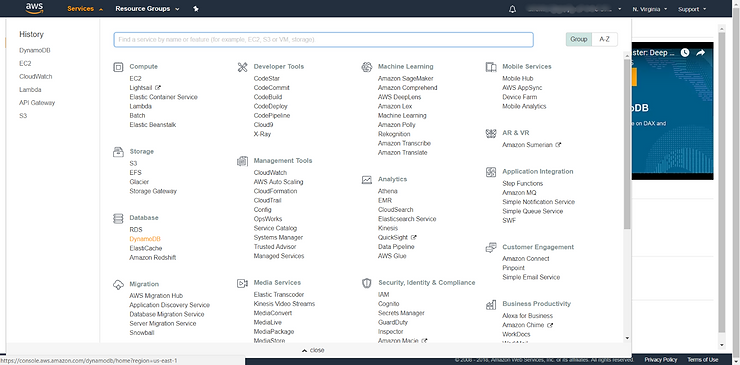
You will see the following screen.
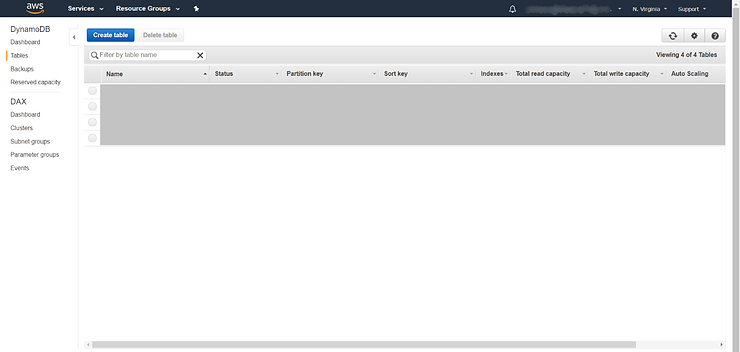
Create table named “data-list” with partition key as “id”.
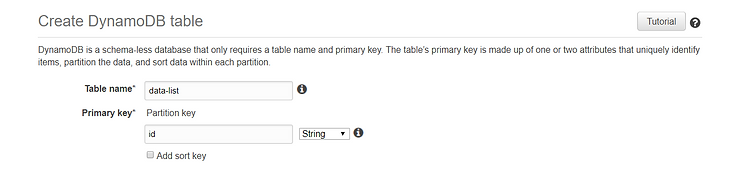
Then insert or create the sample item.

Finished !!
Easy and Simple, right? :P
Comentarios